License Update by email
In case you have received the USB-Dongle license update or hardware configuration update by Email, please follow the instructions below to install the update.
The USB-Dongle Update Tool including all necessary files has been provided by email from your vendor. In this case a ZIP archive is attached to the email.
Please follow the steps below to do an installation:
-
Close the software/product you like to do the license or USB-Dongle hardware update for.
-
Connect the USB-Dongle to the computer.
The yellow light must be illuminated on the USB-Dongle. If not, please refer to the "Troubleshooting" section below. -
Open the email you have received from your license or USB-Dongle hardware update vendor.
-
Detach the ZIP archive from your email into a temporary folder on your hard disc.
-
Open Windows Explorer and navigate to that temporary folder.
-
Double click the ZIP archive with the Left Mouse Button to open it.
-
Extract all files to the temporary folder. This creates a new sub-folder named "Update for Dongle 1234567890" (the dongle number is part of the folder name.).
-
Navigate to the folder named "Update for Dongle 1234567890".
-
Double click the DongleLicenseUpdateTool.exe file with the Left Mouse Button to start installation.
The following dialog is shown: -
Connect the USB-Dongle if not already done.
NOTE: The license and/or USB-Dongle hardware configuration update starts automatically as soon as your USB-Dongle is connected properly to the computer!
Hardware Configuration Update
If required, the hardware configuration of your USB-Dongle is updated first. In this case the file ddchange.txt is present in the "Update for Dongle 1234567890" folder.
-
After a while the following message is shown:
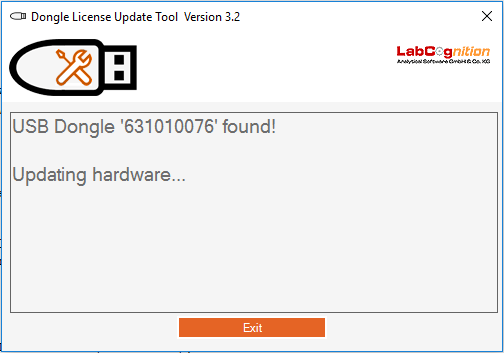
-
After the hardware configuration is completed successfully, the following message is shown:
-
Click the OK Button to proceed
**
NOTE: If no further license update is available in this update, the application is closed automatically now.**
License Update
If required, the license update is now performed. In this case, the file 123456789.update is present in the "Update for Dongle 1234567890" folder.
-
After a while the following message is shown:
-
Click the OK Button to continue.
The application is closed automatically now.
The license and/or USB-Dongle hardware update is complete.
Restart your software/product and new functions should now be available. If not, please contact your software vendor for further support.
NOTE: In case any error occurs during license or USB-Dongle hardware configuration update, please refer to the "Troubleshooting" section for details.