Select Labels Dialog
In this dialog, the labels, shown in the status bar, the label tab or the label editor of the application, can be selected. The dialog is invoked by left-clicking on the status bar or by right-clicking on the labels tab. The user will see the same dialog in both cases but the labels will be configured individually for each display option. The dialog looks like this:
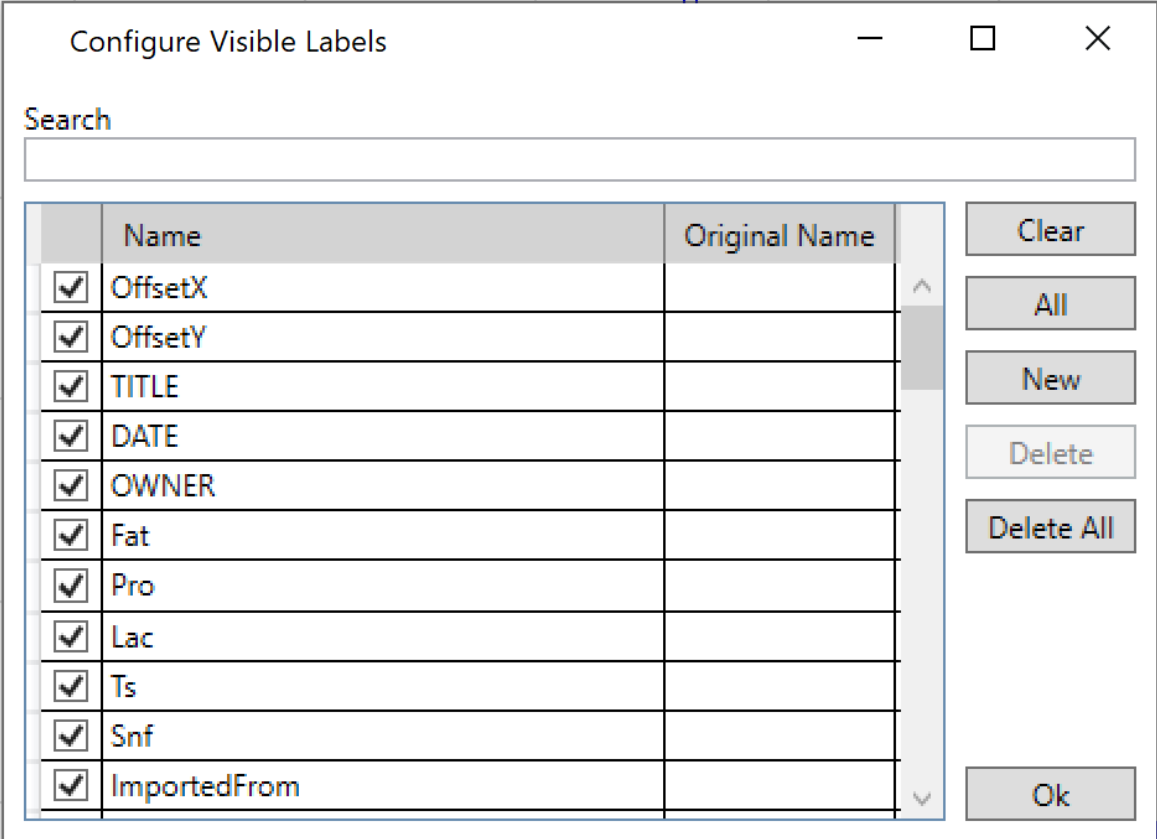
A list of all available labels is shown in the dialog. The search bar on top may be used to filter the labels according to the entered text. This way you can easily find particular labels of interest in a rather long label list.
Change selection of labels
To change visible labels, please follow the instructions below:
-
Check those labels you like to see in the parent dialog or the application.
-
Use the Up button or the Down button to change the order of appearance.
-
Press the OK button to confirm your choice.
Additional options:
-
The Clear button clears selection.
-
The All button selects all labels.
-
The New button adds a new label to the list and to the actual data object.
-
The Delete button deletes the current selected label in case one is highlighted in the list on the left.
-
The Delete All button deletes all labels.