Print layout dialog
In this dialog, available print layout templates can be customized. The dialog looks like this:
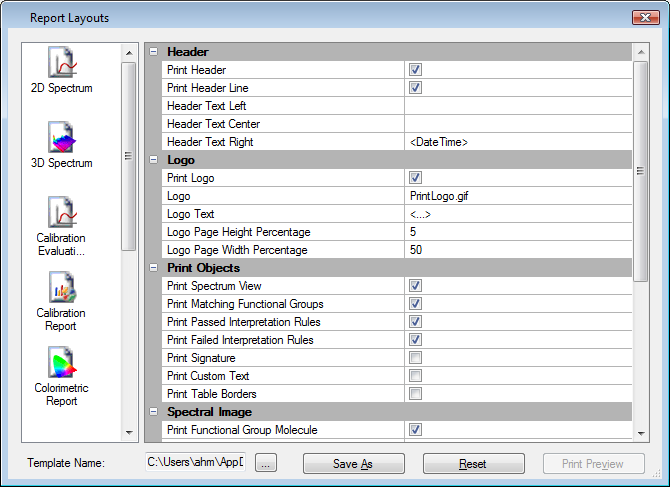
Selecting a print layout template
On the left side of the dialog, a list with all print layout templates available in the software is displayed.
Click on one of the print layout template icons to select it. The properties are updated automatically and will be displayed on the right.
Modifying a print layout template
To modify the properties of a print layout template, please follow the instructions below:
-
Click the desired print layout template icon in the list on the left of the dialog.
-
Modify the basic print layout properties
-
Modify the object specific print layout properties:
-
RTF report print layout
No, any changes will be tracked and saved automatically when you leave the dialog.
Saving a print layout template
Usually there is no need to explicitly save a template since all changes to the print layout templates will automatically be saved when the dialog is closed. If the user needs to use multiple different layouts he can save these by using the Save as button.
Loading a print layout template
To load a user defined print layout template, please click on the button and select a saved template.
Resetting a print layout template
If the user is not satisfied with the changes he can revert back to the default print layout template. Clicking on the Reset button will reset all parameters to the default values.
Previewing a print layout template
If a corresponding data object is opened in the data view when invoking the print layout dialog, the Print Preview button will be activated for the specific report type. Therefore the user can directly preview the changes in the Print Preview Dialog. For example: If the print layout dialog is invoked while a 2D spectrum is opened in the data view, the Print Preview button for the 2D spectrum layout template will be enabled. By clicking the button the user can preview the 2D spectrum print layout in the preview dialog window.
Leaving the dialog
To leave the dialog, press the ESC-key or click on the icon in the top right corner.