Peak Evaluation Formula Editor
The peak evaluation formula editor allows you to enter an individual formula for calculating a peak evaluation result. All intensity values, peak heights or peak areas might be addressed in a custom formula for calculation. Furthermore it is possible to use additional information stored in custom labels attached to data objects in use.
The formula editor looks like this:
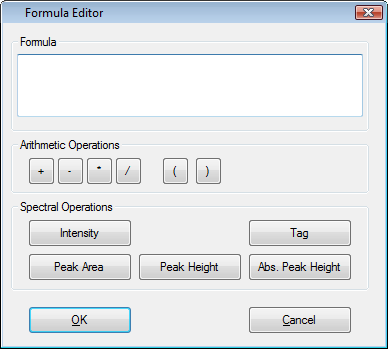
Enter any formula using simple arithmetic operations into the text field. If you are not sure about the syntax, please use the short hand buttons underneath the text field or the context menu available on Right Mouse button click for assistance:
Context menu
To open the context menu, holding all functions listed below, please follow the instructions below:
-
Move the mouse pointer to the position in the text field, where you like to insert a parameter, operator, mathematical function or label.
-
Click the Right Mouse button to open the context menu.
-
From any sub-menu, select the desired command.
Formula parameters
The following values, variables, mathematical functions and operators are allowed to create a formula:
Values
- Positive or negative numeric values
Variables
-
LabelsYou may use any available label containing numerical values for calculation purposes. Clicking the Label button opens a drop-down list with all available labels to choose from.
-
Intensity
Intensity values at a defined position on the x-axis of the current spectrum. This value is independent of the evaluated peaks. Clicking the Intensity button opens an input mask for the x-axis position of the intensity. -
TagsTags hold typical peak information which can be used for calculation. A list of all tags is available by clicking the Tags button or via the context menu:
Mathematical functions
Default mathematical functions from a pocket calculator like sin(x), cos(x), tan(x), sqrt(x), sqr(x), etc. are available in the context menu of the editor.
Operators
A list of operators is given as buttons below the formula text field. They are also available in a context menu.
-
Any basic mathematical operators are allowed to add, subtract, multiply or divide values. For assistance, please click one of the operator buttons.
-
Mathematical terms can be put in parentheses to control the order of calculation.