Spectrum arithmetics details
This function provides the basic arithmetic operations being applicable, if at least two 2D data objects are merged into a data view. These spectra can undergo the following arithmetic operations:
-
Adding two spectra
-
Subtracting two spectra
-
Multiplying two spectra
-
Dividing two spectra
-
Power spectra
The spectrum arithmetics submenu also contains links to the functions Average spectra and Thickness Correction which may be applied to two or more spectra merged into a 2D data view.
Arithmetic operations can be performed either on the whole spectral range or just on a selected region. In all cases the result will be a new 2D data object. The reference spectrum is the spectrum that will stay untouched. It is the spectrum that will be added to/subtracted from the other spectra - or the other spectra will be multiplied with/divided by.
The current active object is considered as the reference spectrum. Switching of the reference spectrum is possible by simply selecting a different spectrum before the calculation is carried out.
The current active object is meant to be the reference spectrum. Data points outside the selected spectral region will simply be copied into the new data object from the reference spectrum.
Arithmetic operations will be applied to the selected spectral regions of multiple 2D data objects. The 2D data sets must be equidistant and must have the same resolution to run this operations. Exceeding data points will be copied from the reference spectrum by default.
For convenience, the spectrum arithmetics parameters can be adjusted interactively in the mathematics tab while the results are displayed in the dataview. The mathematics tab for the spectrum arithmetics function looks like this:
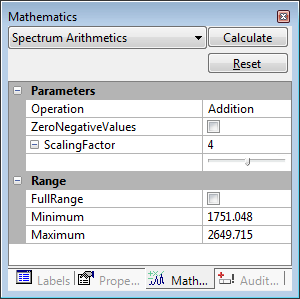
Spectrum Arithmetics Parameters
The following parameters are available for spectrum arithmetics:
Operation
The following mathematic operations are available:
-
Addition - Adding two Spectra
The intensity values of both data objects are summed for each data point in the selected spectral region. Exceeding data points will be just copied from the current active spectrum. The intensities of the reference object are scaled by the scaling factor in advance.
-
Substraction - Subtracting two Spectra
The intensities of the inactive 2D data object are subtracted by the intensities of the current active 2D data object (reference spectrum) in the selected spectral region. Exceeding data points will be just copied from the current active spectrum. The intensities of the reference object are scaled by the scaling factor in advance.
-
Multiplication - Multiplying two spectra
The intensity values of both data objects are multiplied for each data point in the selected spectral region. Exceeding data points will be just copied from the current active spectrum. The intensities of the reference object are scaled by the scaling factor in advance.
-
Division - Dividing two spectra
The intensity values of the current inactive 2D data set are divided by the intensities of the active 2D data object (reference spectrum) for each data point in the selected spectral region. Exceeding data points will be just copied from the current active spectrum. The intensities of the reference object are scaled by the scaling factor in advance.
-
Power spectra
The intensity values of the current inactive 2D data set are raised to the power of the intensity of the active data object (reference spectrum), e.g. I^A. Exceeding data points will be just copied from the reference spectrum.
-
Potentiation
This is the inverse of the power operation. The intensity values of the current active 2D data set are raised to the power of the intensity of the inactive data object (reference spectrum), e.g. A^I.
Zero negative values
This parameter controls whether all negative values in the result data object of arithmetic calculation will be set to zero automatically or not. This can be useful when searching residual spectra in libraries. The following settings are available:
-
Checked
Enables auto-zero function for negative values in the defined spectral range of the resulting data object. -
Unchecked
Disables the auto-zero function.
Scaling Factor
The scaling factor is used to scale the reference spectrum with a scalar value before the arithmetic calculation is carried out. All intensities in the specified spectral region are multiplied by the scaling factor before arithmetic calculation. The value is set to 1 by default. For normal spectrum arithmetic operations it should stay untouched.
If an adjustment of the scaling factor is necessary, it can be done by simply entering a numerical value or by using the slider. In both cases the preview spectrum will be adjusted to show the result.
Full Range
This parameter controls whether only the selected spectral region is applied or the whole spectral range. The following settings are available:
-
Unchecked
Only the specified part of the spectral range is applied. It is defined by Minimum and Maximum values as well as indicated by the light grey graphical section in the graph view. -
Checked
The maximum applicable spectral range of both objects is applied.
Minimum
This parameter denotes the lower boundary (on the x-axis) taken into account for the arithmetic calculation. It may be adjusted by entering a numerical value or graphically by adjusting the selection area in the data view.
Maximum
This parameter denotes the upper boundary (on the x-axis) taken into account for the arithmetic calculation. It may be adjusted by entering a numerical value or graphically by adjusting the selection area in the data view.
Interactive Operation
The spectrum arithmetics are interactive, changes made to the parameters will directly be show in a preview window:

The upper part of the window shows the dataview with the merged original spectra being used for calculation. The red spectrum is the active (highlighted) spectrum and therefore the reference spectrum. In the lower spectrum view the calculation result preview spectrum is shown.
Any changes to the calculation parameters will be directly reflected in the preview spectrum. Click the Calculate button in the mathematics tab to run the calculation. All spectra in the upper dataview except the reference spectrum will be replaced by the resulting spectra.